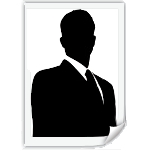This blog shares my experience, tips, and advice about running blogs and my website Blogcrowds.com. I'll explore what I think works well, if it worked or not through trial, error and everything in between. More...
Its April 1st otherwise known as April Fool's Day. What's going on in the Blogosphere today? Well...
Dot Com Mogul John Chow sold TTZ Network, quit blogging, and is going on permanent vacation.
Google God Matt Cutt is hacked by Dark SEO Team.
ShoeMoney - Skills To Pay The Bills officially shutdown with the mysterious DHARMA logo with the famous S dollar sign from hot TV show LOST
TechCrunch has acquired FuckedCompany.com
WordPress is starting ForkPress
PirateBay is moving from Sweden to be hosted in North Korea (I thought they wanted to buy Sealand).
Happy April Fool's day everyone!
Labels: rambling
Now you have a basic idea on what traffic is, lets take a look on how you can monitor your traffic before we move on further. Usually, webmaster use third party traffic tracking tool; you could install your own or use one provided by your webhost, but many of those are similar to tool on Yahoo! Smallbusiness, not detailed enough. The two most popular third party traffic tool are Google Analytics and Sitemeter. Of the two, I use Google Analytics.
Signing up for Google Analytics is very easy, you just need a Google Account and a Analytic invite. Don't worry, getting invited is simple, just go to Google Analytic homepage and request an invite with your account and you should receive one in a couple of days.
Once you login to Google Analytics you can get tracking code for your blog/website. Insert this code to the bottom of the webpages you want to track. After Google Analytics pings the webpages, you should soon receive traffic reports from your blog/website. Google Analytics allow you to add up to ten websites, after that you can contact them to include more sites.
Google Analytics usually update the traffic report every two or three hours. Some still think this is slow, they would prefer real time updates instantly. On the other hand, I really think the update time is an advantage. It discourage people I know from checking their stats every ten minutes. Really, some people are actually addicted to their traffic reports. I check around once or twice a day. If you know what you are looking for, each time you check your traffic should only take five to ten minutes. I mean, its not like the more time you look at your traffic the higher its going to get.
So, what to look for in your traffic report? For a quick and efficient analysis, I look for where my visitors come from and what webpages they are looking at. To find out these information, I check Google Analytics Executive Overview along with four more specific pages Source Conversion, Referral Conversion, Overall Keyword Conversion, Content By Titles.
Executive Overview
The executive overview is the analytics report's main page, it includes information pulled from many source. The top left pane shows hourly visitor/page conversion. The pane below shows geographic location of your visitors. The top right pane is also very useful showing percentage of new versus returning visitor. Below that the last pane shows your top referring source. For more specifics...
Source Conversion - Marketing Optimization - Marketing Campaign Results
Remember the three sources through which visitors arrive at your website? Source Conversion under covers all three of these, direct, referring, and organic. This page displays the web url, the number of visits from it, average pageview per visit, goal conversion and cost per visit. At first glance, Referring Source only shows ten top referring url, that not very helpful is it? For weeks I wondered what Other referring url are, then I found the report number. Change the display number to five hundred and you will get an expanded list of referring urls.
Referral Conversion - Marketing Optimization - Marketing Campaign Results
You may have notice under Source Conversion it only shows the domains where your visitors came from but it doesn't go into a specific page, again not very helpful is it? Well, to find the exact page where your visitor came from you can check Referral Conversion just two below Source Conversion. Referral Conversion shows every domain that have subpages, after you click the [+] button Referral Conversion will show the subpages of the domain.
Overall Keyword Conversion - Marketing Optimization - Search Engine Marketing
Source Conversion cover all three venue of traffic, Overall Keyword Conversion display your search engine or organic traffic statisics. Again expand this page to see all your results, they are list with similar format/information as Conversion Source. Overall Keyword Conversion displays search results from all search engines.
Content By Titles - Content Optimization - Content Performance
Now you have an idea which websites lead visitors to your site, its time to see what visitors are reading. A very comprehensive for pageview details is the Content By Titles. This report shows each page of your website/blog by its title. The details shown include the number of unique view and total views, including refreshes and when visitor use the back/forward button. Additionally the page display average time visitors spend on the page and the percentage of visitor that leave your blog/website after view that page.
Those are the four pages I regularly check, but when you want to spend more time looking over the traffic reports there are many other useful page. For example, when you redesign your blog/website you might want to take into consideration the information under Webdesign Parameter, visitor screen resolution, operating system/browser etc.
Labels: traffic
Running a successful blog or website all comes down to this, traffic. In other word, getting people to visit your website. It doesn't matter how good your blog is if no one reads it. The are two key elements in building traffic. Quality content is the first step in attracting visitor. Along with the content, promoting the content is almost as important in getting regular visitors.
Generally there are two types of visitors, brand new visitors who visit your blog/website for the first time and returning visitors who return to your blog/website. These visitors arrive at your blog/website through three venues. First direct meaning visitors type your blog url directly into the address bar. 98% of direct visitor are also returning visitors. Second Referral or through other websites. For those visitors who has no idea about your blog/website even exist, one of the only way to arrive at your blog is by clicking a link on another website thus the 'referring website'. Initially all visitors come to your blog through another website. Third, organic or traffic coming from search engines. Technically, visitors from search engines should also be counted as visitors from other websites, but search engine traffic are very special and may make up a good chunk of of your visitors.
There are also some traffic terminologies when dealing with website traffic, the two most important are visitor and pageview. Visitors is number of people who visited your site. You may also see the word Unique when dealing with visitors. Unique counts the first time someone visits you blog/website, afterward it does not include the individual again in Visitor count. Pageview, like it suggests is how many pages your visitors viewed; so pageviews should always be equal to or more than the number of Visitors. Webmaster will also throw around another term Hits. This term is quite popular but it does not clear indicate your web traffic. You see, Hits calculate how many time each item, text, picture etc on your webpage has loaded. So if you have a webpage with ten pictures on it, it will recieve ten hits every time it has been loaded once. This way, your Hits gets over inflated very quickly with few actual visits and pageview.
Over the next week or so, I will cover the more specific concept and principles about traffic on this blog. I hope you are psyched :D
Labels: traffic
Wow, it has been so fast we have finished our first section of blogging, Setup. As the name suggests, in the last ten days or so, we covered the basics of setting up a blog:
1) On the first day we had a general area covering What Is Blogging and Why Blog?
2) Blogware & CMS - The most popular blogging service and blogging scripts/software.
3) Domain Names - Want to know more about domain names, this is the article for you. It distinguishes domain names against sub-domain names and why you should never switch domain names. Pick a domain name and stick with it.
4) After domain names, we covered we covered we hosting - Find The Right Web Host. The entry also cover what webhosts to avoid and the concept of overselling.
Yahoo! Small Business Review - My personal review of my webhost Yahoo! Small Business.
HostGator & DreamHost - Other webhost recommendations
MSN Live Hosting - A sharp eye caught one of the less known Live Services. Interesting to find their quality of service.
5) An unique template make your blog stand out from the crowd. Template aren't all about looks either, continue the entry for some traffic seo tips - Choose A Template.
6) Finally if you signed up for Blogger, we took a look at the settings that will enhancing your blogging experience and some features that will make blogging much easier. Blogger Settings Part I - Blogger Settings Part II.
That's it for setting up your blog, we'll continue to cover other aspects of blogging. In the weeks ahead we are starting blog traffic!
A continuation to yesterday's Blogger Settings - Part I, here is Part II.
Following is the Comments page, you should have the comments on. Also, show and allow backlinks which is like the emailing setting on the first page, it helps with traffic. I'll probably cover backlinks later in this blog. To prevent spam there are two settings on this page, Show word verification for comments? and Enable comment moderation? Word verification should be on, moderating each comment is up to you. If you have a lot of comments mixed with spam checking individually for junk can get troublesome.
On Archiving page, stick with the default you'll be good to go.
Next page is important Site Feed, it also good for your blog and increase readership. which allow people to subscribe to your feed and read your entries without visiting your blog. Wait, how is that good for your blog what's the point of visitors coming to your blog if they can read everything more conveniently in a feed? I'm gonna turn off the feed or put the setting on short so they well have to visit my blog. Don't, Feeds can really increase your site exposure and help with word of mouth. Besides no one like teasers whether in feed or anything else in life. You give someone a partial feed and they may ditch your site altogether. What you should do instead is in the following box add a message ask readers to visit your blog and comment. Oh yeah, did I mention you can advertise in feeds(feedvertise)? Hopefully that encourage you to put on a full feed.
Blogger provides Atom feed by default, you can also add your own RSS feed as describe in this entry. No matter what kind of feed you offer, Atom or RSS, you should turn the feed to full.
The seventh page Email is very helpful too. Cautious bloggers will backup every entries they post, here blogger make things easier for you. Add your email address BlogSend address and Blogger will deliver every entry you post afterward. In you email, you an also redirect every email with in header to a specific folder so you have all your backup in one place and I don't really want to see ten emails in my inbox after I went post crazy one day. Create an email in the second option if want to send your posts via email to be published by blogger.
Finally the eighth page Permission. Here you can set your blog to be a Team Blog, editable by everyone on your team. In the reader permission page you should allow everyone to read your blog unless of course its for family or private only.
Whew, that's it, turned out a bit a lot longer than I expected.
Mirror at: Blogcrowds - Blogger Settings
Labels: setup
Blogger is the largest blog hosting on the net, it has millions of members. Today we will focus on creating and setting up a blog at blogger. Blogger pride itself in its ease of use, its tag line is "Push Button Publishing". Creating a blog takes three easy steps.
First, create an account on blogger, just the regular routine, email, username, password etc. Now that Blogger merged with Google, you can use your gmail or Google account to signup for blogger which is great, less things to remember. Next you come to "Name Your Blog", just fill in your blog title and the sub-domain on blogspot you want. If you want to host you blog under a different or your own domain choose Advance Setup. For more information about domain names and why you should never change your domain or subdomain afterwards, click their respective links. When you're done, click continue and pick a template from the list Blogger give you. Blogger only give you default templates, but you can change your template later under Template Tab.
For more templates or three column templates you can check Blogcrowds Resources for the largest collection of Blogger XML Templates. After these three easy steps you can posting, that literally only takes a minute! Additionally, Blogger also allow you to have multiple blogs on one account, to create another blog just click the Create A New Blog on your dashboard and steps are the same menus the Blogger Registration.
Lets also look over the more detailed settings you can edit after you create Blogger. Click the "Settings" tab and you will see eight section for various aspects of blogging on Blogger. There are some important features that are turned off by default and other useful features that you can take advantage of so its worthwhile to go through them.
The first page is Basic Settings, the first item shows your Blog Title, you should add the description of your blog in the next box. Following is Add your Blog to our listings?, sometimes I find this set to no, but you should turn it on. No harm in listed on blogger for some extra traffic. Another important feature on this page is the "Show Email Post links?" which on your blog is a little envelope icon and the default is set to no. I tried to promote my blogs as much as possible, and this offers a great way to spread the word, so I would turn it on. You may think no one will even notice the envelope icon let alone use it, but you never know, someone just might email their friend. Oh yes, another thing on this page, Delete Your Blog, never
use it, don't even think about click it. If someday you find blogging is a daily chore for you, you don't have keep on writing, but don't delete the blog, one day you'll be glad you didn't.
Second page, Publishing, two items on this page. Blog*Spot Address, if you have an established reader, don't ever think about touching this either. The other feature, Send Pings should also be at "Yes". It includes you in a search engine and if you submitted to Technorati (covered later) this option will automatically send a ping to Technorati and other sites every time update your blog.
The next page Formatting is quite long, but the only really important thing is the first setting. Why is it important? It's just about how many post are on the main page. Well, some people like to show their entire blog with two hundred entries...that will take a loonnng time to load and may drive away visitors. Others bloggers want to improve pageviews by only showing a few post and visitor think your blog has nothing on it. A reasonable number of post to show would be 7 days or 7 posts.
This guide turned out to be a bit longer than I planned so stay tuned for the other half of Blogger Settings tomorrow!
Update: Blogger Settings - Part II
Mirror at: Blogcrowds - Blogger Settings
Labels: setup
To complete your blog set up, you should also pick a new template. A fresh template will make your blog stand out amongst a crowd of default generic templates. You can design your own unique template or use many free templates available. For Blogspot, my website, Blogcrowds.com has the largest collection of new Blogger XML templates. You can find the template used for this blog, Sahara at here. For WordPress themes, themes.wordpress.net has everything you need. Finally for MovableType, TheStyleArchive is a very good source.
Everyone's choice of template will be different based on personal preference, content etc. When I created this blog, I was looking for something clean and legible. My main contents are text so its very important for me to have a good size font, line spacing with high contrast against the background. Sahara satisfies this criteria and it has a nice, calm feel to it. An adjustment I would make to Sahara is maybe add a second sidebar when things get too cramped and make the sidebar(s) stand out more.
A template isn't only about design. In fact the appearance is sometimes the least important part of the template. Along with code for aesthetics, a template also contains code for promoting and various aspects of 'successful' blogging. Here, I will show you how to add some of these elements to your Blogger XML template. The significance of each item will be covered in later weeks.
Meta Tags
<meta> To search engines, meta tags are probably the most important information on your blog. There two basic 'search engine' meta tag, Keyword and Description and Blogger omits both of them!
The description meta tag is a 100-250 words paragraph that describes what your webpage is about.
Social Networks
Submitting your blog to social networks also help to attract more visitors. Many blogs/website has submit links to digg, slashdot, del.icio.us, here is the code for something similar in my footer. Expand your widget template, paste the code as show here after <p><data:post.body/></p><div style='clear: both;'/> <!-- clear for photos floats --> </div>:
RSS Feed
RSS Feed is a very useful tool that help your blog reach more readers. You can add RSS feed to your blog so visitors can subscribe to your feed and every time you update, they will be able to read your feed in My Yahoo or their favorite feed reader. Blogger automatically include a feed it is the Subscribe to: Posts (Atom) you see at bottom of the blog. Although Atom is the new generation of feed, RSS is very popular amongst bloggers and it really doesn't hurt to have to feeds. You can offer RSS and burn your feed at FeedBurner, after you sign up you can add many chicklets FeedBurner offer like the feed count I have. Just create a widget in Blogger dashboard and add the code given by Feedburner.
Mirror at: Blogcrowds - Choose A Template
Labels: setup
Subscribe To RSS
About Me
Modified by Blogcrowds